Hybrid X Core & ClickCartPro Update: KRYPT03302015C
This message is for all Hybrid X Core and ClickCartPro users who have installed the Hybrid X Core and ClickCartPro prior to 03/30/2015 at 5:00 PM ET. An update was issued today for your software. Please read the information below to correctly apply this update:
Note: Update instructions posted via the Kryptronic Central News service are applicable to base Kryptronic software (Hybrid X Core, ClickCartPro) packages only. Clients with third-party distibutions of Kryptronic software will receive update messages and instructions using different channels.
Applicable Installations
This update will not increase the version number of the software package beyond version 6.0.10, however the update will increase the version numbers of several modules as follows. You can verify your current module versions by accessing the Installed Software function in your management interface.
- KHXC_BackEnd: 6.7.0; KHXC_Form: 6.6.5; KHXC_Mail: 6.6.5
STEP 1: Pre-Update Database Changes
Access your management interface and navigate to the 'Home > Hybrid X Core > Database: Connections, Backups and Raw Admin > Raw Database Admin' function. There, select the the 'SQL Statement: Submit a Raw SQL Statement' function. All of the statements to be issued below are modification statements, so you can ignore the 'Output Type (Select Statements)' field within that function.
Link: Updating from ClickCartPro 6.0.3 (see multiple update note).
Link: Updating from ClickCartPro 6.0.4 (see multiple update note).
Link: Updating from ClickCartPro 6.0.5 through 6.0.6 (see multiple update note).
Link: Updating from ClickCartPro 6.0.7 (see multiple update note).
No Pre-Update Database Changes Needed: Updating from ClickCartPro 6.0.8 through 6.0.10.
STEP 2: Download The New Installer & Run The Update
A new installer package is available and should be installed prior to running this update. The installer package was modified to allow you to install new applications and modules instead of completely updating all applications and modules each time it runs. While this update requires a complete update of all applications and modules, installing the new installer package will allow you to more easilly add newly purchased applications and modules without updating your entire installation. It is recommended that you install the new installer package. You can retrieve it from:
Link: Download the new installer.
If you choose to update your installer, simply download it from the link above, unzip it locally on your computer, then upload all five files from it to your public Kryptronic software installation directory via FTP. Overwrite the five files on your server with the files in the download package.
STEP 3: Access The Installer & Run The Update
Access your installer via a URL similar to 'http://www.yourdomain.com/khxc/installer.php'. Follow these steps:
- Access your installer.php script and login. Submit through steps 1-5 without making changes to your installation configuration information.
- On Step 6 (PEAR Installation), choose 'Yes, reinstall/update PEAR modules'. Leave the 'Overwrite all files' checkbox EMPTY. It is your option whether you choose to auto-submit the steps or confirm each one. Any PEAR modules that have been updated since your last installer run will be updated.
- On Step 7 (Hybrid X Core Installation), choose 'Yes, reinstall/update the Hybrid X Core codebase'. Leave the 'Overwrite all files' checkbox EMPTY. It is your option whether you choose to auto-submit the steps or confirm each one. Any Hybrid X Core modules that have been updated since your last installer run will be updated.
- Submit through steps 8-11 without making changes to your installation configuration information.
- On Step 12 (Application Installation), choose 'Yes, reinstall/update applications(s)'. Leave the 'Overwrite all files' checkbox EMPTY. Leave the 'Only install new applications and modules' checkbox EMPTY. It is your option whether you choose to auto-submit the steps or confirm each one. Any application modules that have been updated since your last installer run will be updated.
- On Step 13 (Database Reload), choose 'Reload with recently changed definition files only'. It is your option whether you choose to auto-submit the steps or confirm each one. If any database definition files have been updated, only those files that have changed will be updated. Do not worry about losing data or the installer overwriting your data during a database reload. The installer is smart enough not to do that to you.
STEP 4: Post-Update Database Changes
Access your management interface and navigate to the 'Home > Hybrid X Core > Database: Connections, Backups and Raw Admin > Raw Database Admin' function. There, select the the 'SQL Statement: Submit a Raw SQL Statement' function. All of the statements to be issued below are modification statements, so you can ignore the 'Output Type (Select Statements)' field within that function.
Link: Updating from and ClickCartPro 6.0.3 (see multiple update note).
Link: Updating from and ClickCartPro 6.0.4 (see multiple update note).
Link: Updating from ClickCartPro 6.0.5 through 6.0.7 (see multiple update note).
Link: Updating from ClickCartPro 6.0.8 through 6.0.10 (see multiple update note).
STEP 5: Post-Update Manual Changes
Due to the way the installer works, some items must be updated manually as the installer is smart enough not to overwrite any changes you may have made to particular items. The following items must be addressed manually using the management interface to complete this update:
Link: Updating from ClickCartPro 6.0.3 (see multiple update note).
Link: Updating from ClickCartPro 6.0.4 (see multiple update note).
Link: Updating from and ClickCartPro 6.0.5 through 6.0.7 (see multiple update note).
No Post-Update Manual Changes Needed: Updating from ClickCartPro 6.0.8 through 6.0.10.
Multiple Version Note
If your software is multiple versions older than the last version, apply all changes listed starting with your current version. Work down the list up through and including the last change listed, applying all changes from top to bottom.
Items Added/Changed In This Update
- Hardened software to mitigate the effects of certain malicious CGI-based attacks which may present a security risk when executed on certain server configurations.