Hybrid X Core & ClickCartPro Update: KRYPT09112008A
This message is for all Hybrid X Core and ClickCartPro users who have installed the Hybrid X Core and ClickCartPro prior to 09/11/2008 @ 12:30 PM ET. An update was issued today for your software. Please read the information below to correctly apply this update:
Note: Update instructions posted via the Kryptronic Central News service are applicable to base Kryptronic software (Hybrid X Core, ClickCartPro) packages only. Clients with third-party distibutions of Kryptronic software (ClickCartPro (GBU) by GreenBarnWeb) will receive update messages and instructions using different channels.
Note: As of 01/11/2007 the KHXC and CCP were moved from a RELEASE status to STABLE. Software with a status of STABLE is updated using a versioned method. Versioned updates are applied using your installer script that you used to initially install the KHXC and applications (PUBLIC/installer.php). Versioned updates download only changed codebase files to your installation.
Applicable Installations
This update will will increase your software versions to Hybrid X Core 6.6.8 and ClickCartPro 6.0.9. If you are unsure of what your software versions are, login to your management interface. Software versions are displayed next to each application's name on the login confirmation page. Please follow the instructions for the versions you are upgrading from:
- If you have Hybrid X Core 6.6.8 and ClickCartPro 6.0.9 - Do not run this update - it is not necessary.
Consider a Professional Update by Kryptronic
The software update process can be a bit technical for some users. If you would like Kryptronic to update your software for you, we're available for a flat level 2 support ticket charge of $75.00. We offer this service only to users who have unmodified (not hacked or modded) installations. To order the update service, purchase a level 2 support ticket:
Link: Click here to order a level 2 support ticket.
On the level 2 support ticket form, for the 'Payment Amount' field, enter '75.00'. For the 'Quote Ticket ID' field, enter 'Software Update'. For the 'Job Informaion' field, enter 'Software Update'. Submit the form and checkout. After you've made your purchase and received your order number via email, you are ready to submit your ticket:
Link: Click here to submit your level 2 support ticket.
When we receive your ticket information, we'll schedule your update. We will contact you via email with any questions about your update, or when your update has been completed.
If you would prefer to install the update yourself, follow the instructions below.
STEP 1: Pre-Update Database Changes
Access your management interface and navigate to the 'Home > Hybrid X Core > Database: Connections, Backups and Raw Admin > Raw Database Admin' function. There, select the the 'SQL Statement: Submit a Raw SQL Statement' function. All of the statements to be issued below are modification statements, so you can ignore the 'Output Type (Select Statements)' field within that function.
Link: Updating from Hybrid X Core 6.6.7 (and lower) and ClickCartPro 6.0.8 (and lower).
Multiple Update Note: If your software requires multiple updates, apply all changes listed starting with your current version. Work down the list up through and including the last change listed, applying all changes from top to bottom.
STEP 2: Download The New Installer & Run The Update
A new installer package is available and should be installed prior to running this update. The installer package was modified to allow you to install new applications and modules instead of completely updating all applications and modules each time it runs. While this update requires a complete update of all applications and modules, installing the new installer package will allow you to more easilly add newly purchased applications and modules without updating your entire installation. It is recommended that you install the new installer package. You can retrieve it from:
Link: Download the new installer.
If you choose to update your installer, simply download it from the link above, unzip it locally on your computer, then upload all five files from it to your public Kryptronic software installation directory via FTP. Overwrite the five files on your server with the files in the download package.
STEP 3: Access The Installer & Run The Update
Access your installer via a URL similar to 'http://www.yourdomain.com/khxc/installer.php'. Follow these steps:
- Access your installer.php script and login. Submit through steps 1-5 without making changes to your installation configuration information.
- On Step 6 (PEAR Installation), choose 'Yes, reinstall/update PEAR modules'. Leave the 'Overwrite all files' checkbox EMPTY. It is your option whether you choose to auto-submit the steps or confirm each one. Any PEAR modules that have been updated since your last installer run will be updated.
- On Step 7 (Hybrid X Core Installation), choose 'Yes, reinstall/update the Hybrid X Core codebase'. Leave the 'Overwrite all files' checkbox EMPTY. It is your option whether you choose to auto-submit the steps or confirm each one. Any Hybrid X Core modules that have been updated since your last installer run will be updated.
- Submit through steps 8-11 without making changes to your installation configuration information.
- On Step 12 (Application Installation), choose 'Yes, reinstall/update applications(s)'. Leave the 'Overwrite all files' checkbox EMPTY. Leave the 'Only install new applications and modules' checkbox EMPTY. It is your option whether you choose to auto-submit the steps or confirm each one. Any application modules that have been updated since your last installer run will be updated.
- On Step 13 (Database Reload), choose 'Reload with recently changed definition files only'. It is your option whether you choose to auto-submit the steps or confirm each one. If any database definition files have been updated, only those files that have changed will be updated. Do not worry about losing data or the installer overwriting your data during a database reload. The installer is smart enough not to do that to you.
STEP 4: Post-Update Database Changes
Access your management interface and navigate to the 'Home > Hybrid X Core > Database: Connections, Backups and Raw Admin > Raw Database Admin' function. There, select the the 'SQL Statement: Submit a Raw SQL Statement' function. All of the statements to be issued below are modification statements, so you can ignore the 'Output Type (Select Statements)' field within that function.
Link: Updating from Hybrid X Core 6.6.7 (and lower) and ClickCartPro 6.0.8 (and lower).
Multiple Update Note: Only apply the changes linked to if your versions are lower than or match the versions for a particular link.
Multiple Update Note: If your software requires multiple updates, apply all changes listed starting with your current version. Work down the list up through and including the last change listed, applying all changes from top to bottom.
STEP 5: Post-Update Manual Changes
Due to the way the installer works, some items must be updated manually as the installer is smart enough not to overwrite any changes you may have made to particular items. The following items must be addressed manually using the management interface to complete this update:
Link: Updating from Hybrid X Core 6.6.7 (and lower) and ClickCartPro 6.0.8 (and lower).
Multiple Update Note: If your software requires multiple updates, apply all changes listed starting with your current version. Work down the list up through and including the last change listed, applying all changes from top to bottom.
Items Added/Changed In This Update
- Added support for extension modules (XMODs) FollowUp and AOM (Advanced Order Management).
- Made change to the email a friend logic to suppress the add to cart form on the email a friend page.
- Added internal namespaces for showing product pages (prodshowint) and category pages (catshowint) from all displays.
- Updated Hybrid X Core and ClickCartPro versions so users can better track future updates.
- Final anticipated release on the 6.0 platform. Readied Hybrid X Core and ClickCartPro for next major version change (Hybrid X Core 6.7.0 and ClickCartPro 6.1.0).