Version 7 to Version 8 New Install Upgrade: ClickCartPro & EuropaCart
This document covers the upgrade process from ClickCartPro 7 or EuropaCart 7 to new installations of ClickCartPro 8 or EuropaCart 8. Doing an upgrade to ClickCartPro 8 or EuropaCart 8 using a new installation will give you time to test changes and publish the site when you're ready. This upgrade type is recommended for users with limited technical knowledge.
STEP 1: Purchase an Upgrade
You will need to purchase a new license key for a new ClickCartPro 8 or EuropaCart 8 installation if you wish to upgrade using this New Install method. License keys for upgrades from ClickCartPro 7 or EuropaCart 7 are discounted. Be sure to select the 'New Installation' upgrade option when ordering your upgrade license, which will issue you a new license key for your ClickCartPro 8 or EuropaCart 8 installation.
STEP 2: Install the New Software
Install ClickCartPro 8 or EuropaCart 8. This is done using the web-based ClickCartPro 8 or EuropaCart 8 installer. This installation should be done in directories not associated with your old software installation. When configuring your database for ClickCartPro 8 or EuropaCart 8, do not use same database you used for your old software installation - the table names are the same and data will be overwritten.
STEP 3: Import Your Data Into the New Software
Download and run the ClickCartPro 8 or EuropaCart 8 data importer for your old software installation. You can download an importer from the following URL:
Follow the instructions in the readme.pdf included in the importer archive file for running the importer. This importer will import the following items from your old software installation into ClickCartPro 8 or EuropaCart 8. You have the option for each of these items to import them, or to skip the import of each particular item listed:
- Software Settings
- Media Files
- Customer Accounts
- Affiliate Accounts
- Maillist Subscribers
- Categories
- Products
- Product Options and Option Selection Items
- Orders and Order Items
- Discount Codes
- HTML Pages
- Dynamic Forms
- News Articles
- Reviews
- Custom Sale and Surcharge Scripts
- Custom Shipping Scripts
STEP 4: Test Your New Software
Test your new ClickCartPro 8 or EuropaCart 8 installation, and modify as needed, to get ready to launch in a production environment. This may only take a couple of hours, or may take a long time, depending on how many modifications you wish to do before launch.STEP 5: Redirect Links to the New Software
Redirect any links pointing to your old software installation to your ClickCartPro 8 or EuropaCart 8 installation on your static HTML pages for your website. This will make ClickCartPro 8 or EuropaCart 8 live. Once ClickCartPro 8 or EuropaCart 8 is live, you can safely delete your old software installation.
If you have SEO set up for your old software installation, please follow these instructions for updating your .htaccess file: