ClickCartPro 8 & EuropaCart 8 Update: KRYPT03302015A
This message is for all ClickCartPro 8 & EuropaCart 8 users who have installed the software prior to 03/30/2015 @ 5:00 PM ET. An update was issued today for your software. Please read the information below to correctly apply this update:
Applicable Installations
This update will will increase your software version to 8.0.9. If you are unsure of what your software versions are, login to your management interface. Software versions are displayed in the 'System | Software | Installed Software' function. Look for the Component Base version. Please follow the instructions for the versions you are upgrading from:
- If you have version 8.0.9 - Do not run this update - it is not necessary.
- If you have versions 8.0.0 through 8.0.8 - Run this update.
- If you have a version prior to 8.0.0 - Do not run this update - you need to upgrade to the version 8 platform by visiting the Kryptronic website (Link: kryptronic.com) and purchasing an upgrade.
ATTENTION: A large number of files were modified in the version 8.0.5 update. Clients with custom code modifications in their software installation should either consider contacting the Kryptronic Custom Shop regarding applying this update, or ensure they backup and merge all custom code modifications when applying this update.
STEP 1: Pre-Update Database Changes
Access your management interface and navigate to the 'System | Database | Raw Database Admin' function. There, select the the 'SQL Statement: Submit a Raw SQL Statement' function. All of the statements to be issued below are modification statements, so you can ignore the 'Output Type (Select Statements)' field within that function.
- Link: Updating from versions 8.0.0 through 8.0.4 (see multiple version note)
- Link: Updating from version 8.0.5
- No Pre-Update Database Changes Necessary: Updating from versions 8.0.6 through 8.0.8
STEP 2: Access The Installer & Run The Update
Access your installer via a URL similar to 'http://www.yourdomain.com/store/installer.php'. Follow these steps:
- Access your installer.php script and login. Submit through steps 1-5 without making changes to your installation configuration information.
- On Step 6 (PEAR Installation), choose 'Yes, reinstall/update PEAR modules'. Leave the 'Overwrite all files' checkbox EMPTY. It is your option whether you choose to auto-submit the steps or confirm each one. Any PEAR modules that have been updated since your last installer run will be updated.
- On Step 7 (System Component Installation), choose 'Yes, reinstall/update the system component'. Leave the 'Overwrite all files' checkbox EMPTY. It is your option whether you choose to auto-submit the steps or confirm each one. Any system component modules that have been updated since your last installer run will be updated.
- Submit through steps 8-11 without making changes to your installation configuration information.
- On Step 12 (Component and Module Installation), choose 'Yes, reinstall/update components and modules'. Leave the 'Overwrite all files' checkbox EMPTY. Leave the 'Only install new components and modules' checkbox EMPTY. It is your option whether you choose to auto-submit the steps or confirm each one. Any application modules that have been updated since your last installer run will be updated.
- On Step 13 (Database Reload), choose 'Reload with recently changed definition files only'. It is your option whether you choose to auto-submit the steps or confirm each one. If any database definition files have been updated, only those files that have changed will be updated. Do not worry about losing data or the installer overwriting your data during a database reload. The installer is smart enough not to do that to you.
STEP 3: Post-Update Database Changes
Access your management interface and navigate to the 'System | Database | Raw Database Admin' function. There, select the the 'SQL Statement: Submit a Raw SQL Statement' function. All of the statements to be issued below are modification statements, so you can ignore the 'Output Type (Select Statements)' field within that function.
- Link: Updating from versions 8.0.0 and 8.0.1 (see multiple version note)
- Link: Updating from version 8.0.2 (see multiple version note)
- Link: Updating from versions 8.0.3 and 8.0.4 (see multiple version note)
- Link: Updating from versions 8.0.5 through 8.0.8
STEP 4: Post-Update Manual Changes
Due to the way the installer works, some items must be updated manually as the installer is smart enough not to overwrite any changes you may have made to particular items. The following items must be addressed manually using the management interface to complete this update:
- Link: Updating from version 8.0.0 (see multiple version note)
- Link: Updating from version 8.0.1 (see multiple version note)
- Link: Updating from version 8.0.2 (see multiple version note)
- Link: Updating from version 8.0.3 and 8.0.4
- No Post-Update Manual Changes Necessary: Updating from version 8.0.5 through 8.0.8
Multiple Version Note
If your software is multiple versions older than the last version, apply all changes listed starting with your current version. Work down the list up through and including the last change listed, applying all changes from top to bottom.
Items Added/Changed In This Update
- Hardened software to mitigate the effects of certain malicious CGI-based attacks which may present a security risk when executed on certain server configurations.
- Updated the session handler class to allow robots to view mobile mode. The software now supports Google's newer mobile check algorthims, allowing the software to be fully recognized as mobile-friendly. Google will be using mobile-friendliness as a weighted ranking factor beginning on 04/21/2015.