ClickCartPro 7 & EuropaCart 7 Update: KRYPT05242012A
This message is for all ClickCartPro 7 & EuropaCart 7 users who have installed the software prior to 05/24/2012 @ 9:00 PM ET. An update was issued today for your software. Please read the information below to correctly apply this update:
Applicable Installations
This update will will increase your software version to 7.1.5. If you are unsure of what your software versions are, login to your management interface. Software versions are displayed in the 'System | Software | Installed Software' function. Please follow the instructions for the versions you are upgrading from:
- If you have version 7.1.5 - Do not run this update - it is not necessary.
- If you have version 7.0.0, 7.1.0, 7.1.1, 7.1.2, 7.1.3 or 7.1.4 - Run this update.
- If you have a version prior to 7.0.0 - Do not run this update - you need to upgrade to the version 7 platform by visiting the Kryptronic website (Link: kryptronic.com) and purchasing an upgrade.
Consider a Professional Update by Kryptronic
The software update process can be a bit technical for some users. If you would like Kryptronic to update your software for you, we're available for a flat level 2 support ticket charge of $75.00. We offer this service only to users who have unmodified (not hacked or modded) installations. To order the update service, purchase a level 2 support ticket:
Link: Click here to order a level 2 support ticket.
On the level 2 support ticket form, for the 'Payment Amount' field, enter '75.00'. For the 'Quote Ticket ID' field, enter 'Software Update'. For the 'Job Informaion' field, enter 'Software Update'. Submit the form and checkout. After you've made your purchase and received your order number via email, you are ready to submit your ticket:
Link: Click here to submit your level 2 support ticket.
When we receive your ticket information, we'll schedule your update. We will contact you via email with any questions about your update, or when your update has been completed.
If you would prefer to install the update yourself, follow the instructions below.
STEP 1: Pre-Update Database Changes
Access your management interface and navigate to the 'System | Database | Raw Database Admin' function. There, select the the 'SQL Statement: Submit a Raw SQL Statement' function. All of the statements to be issued below are modification statements, so you can ignore the 'Output Type (Select Statements)' field within that function.
Link: Updating from version 7.0.0 (see multiple update note).
Link: Updating from version 7.1.0 (see multiple update note).
Link: Updating from version 7.1.1 (see multiple update note).
Link: Updating from version 7.1.2 (see multiple update note).
Link: Updating from version 7.1.3 (see multiple update note).
Link: Updating from version 7.1.4.
Multiple Update Note: If your software requires multiple updates, apply all changes listed starting with your current version. Work down the list up through and including the last change listed, applying all changes from top to bottom.
STEP 2: Download The New Installer
If you are updating from version 7.1.1 or earlier, new installer package is made available, and should be installed prior to running this update. You can retrieve it from:
Link: Download the installer for ClickCartPro 7.
Link: Download the installer for EuropaCart 7.
Users of EuropaCart, and users that purchased their licenses using a European billing address, should download the EuropaCart installer. Otherwise, download the ClickCartPro installer. Simply download the install package from the link above, unzip it locally on your computer, then upload all five files from it to your public Kryptronic software installation directory via FTP. Overwrite the five files on your server with the files in the download package.
STEP 3: Access The Installer & Run The Update
Access your installer via a URL similar to 'http://www.yourdomain.com/store/installer.php'. Follow these steps:
- Access your installer.php script and login. Submit through steps 1-5 without making changes to your installation configuration information.
- On Step 6 (PEAR Installation), choose 'Yes, reinstall/update PEAR modules'. Check the 'Overwrite all files' checkbox. It is your option whether you choose to auto-submit the steps or confirm each one. Any PEAR modules that have been updated since your last installer run will be updated.
- On Step 7 (System Component Installation), choose 'Yes, reinstall/update the system component'. Leave the 'Overwrite all files' checkbox EMPTY. It is your option whether you choose to auto-submit the steps or confirm each one. Any system component modules that have been updated since your last installer run will be updated.
- Submit through steps 8-11 without making changes to your installation configuration information.
- On Step 12 (Component and Module Installation), choose 'Yes, reinstall/update components and modules'. Leave the 'Overwrite all files' checkbox EMPTY. Leave the 'Only install new components and modules' checkbox EMPTY. It is your option whether you choose to auto-submit the steps or confirm each one. Any application modules that have been updated since your last installer run will be updated.
- On Step 13 (Database Reload), choose 'Reload with recently changed definition files only'. It is your option whether you choose to auto-submit the steps or confirm each one. If any database definition files have been updated, only those files that have changed will be updated. Do not worry about losing data or the installer overwriting your data during a database reload. The installer is smart enough not to do that to you.
STEP 4: Post-Update Database Changes
Access your management interface and navigate to the 'System | Database | Raw Database Admin' function. There, select the the 'SQL Statement: Submit a Raw SQL Statement' function. All of the statements to be issued below are modification statements, so you can ignore the 'Output Type (Select Statements)' field within that function.
Link: Updating from version 7.0.0 (see multiple update note).
Link: Updating from version 7.1.0 (see multiple update note).
Link: Updating from version 7.1.1 (see multiple update note).
Link: Updating from version 7.1.2 (see multiple update note).
Link: Updating from version 7.1.3 (see multiple update note).
Link: Updating from version 7.1.4.
Multiple Update Note: If your software requires multiple updates, apply all changes listed starting with your current version. Work down the list up through and including the last change listed, applying all changes from top to bottom.
STEP 5: Post-Update Manual Changes
Due to the way the installer works, some items must be updated manually as the installer is smart enough not to overwrite any changes you may have made to particular items. The following items must be addressed manually using the management interface to complete this update:
Link: Updating from version 7.0.0 (see multiple update note).
Link: Updating from version 7.1.0 (see multiple update note).
Link: Updating from version 7.1.1 (see multiple update note).
Link: Updating from version 7.1.2 (see multiple update note).
Link: Updating from version 7.1.3 (see multiple update note).
Link: Updating from version 7.1.4.
Multiple Update Note: If your software requires multiple updates, apply all changes listed starting with your current version. Work down the list up through and including the last change listed, applying all changes from top to bottom.
Items Added/Changed In This Update
- Modified support for FedEx in the software to use the newer FedEx Web Services API. This new API is SOAP-based and provides much better rate and tracking results. The older FedEx DirectConnect API will be retired on 05/31/2012. All clients using FedEx are urged to update their software.
- Added support on 07/29/2013 (as a mini-update to the Shipping module) for the USPS changes released on 07/28/2013.